How to delete your Twitch account or disable it temporarily: It’s simple to deactivate your Twitch account if you’re no longer interested in the platform or just want to purge accounts you don’t use very often.
However, keep in mind that cancelling your Twitch account deletes all of your material forever.
Highlights, clips, saved videos, and settings, as well as personal information like your user ID, are all included.
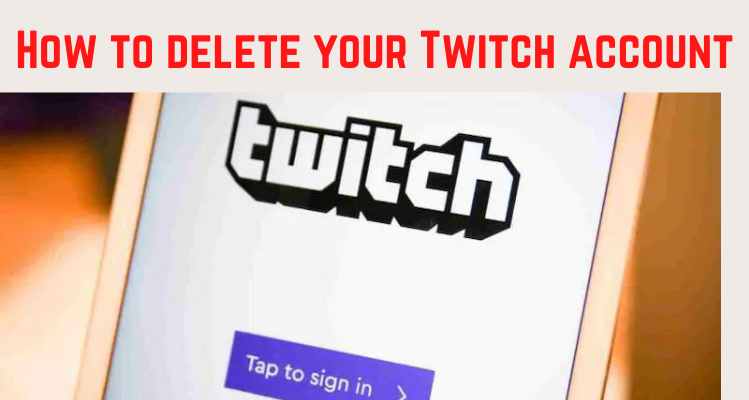
If this isn’t what you’re looking for, you may disable your account. Your Twitch account is effectively deactivated when you disable it, but your personal information is not deleted.
You may also log back in to undo the procedure if you change your mind later.
In any case, here’s how to accomplish it using any web browser on your Mac or PC.
How To Delete Your Twitch Account
1. Go to twitch.tv and sign into your account, if needed.
2. Head to “https://www.twitch.tv/user/delete-account” by clicking this link, or by pasting it into your address bar.
3. Enter the reason for deleting your account, and then select “Delete account.”
Your account will be permanently deleted after your request has been processed.
How To Disable Your Twitch Account
If you’d rather disable the feature, here’s how to do it:
1. Go to twitch.tv and sign into your account, if necessary.
2. Click your profile picture in the top-right corner of the screen, and then click your profile picture again to access your account settings.
3. Scroll down and select “Disable Account.”
4. Enter a reason for disabling your account, then select “Disable Account.”
If you change your mind and want your account back, go to twitch.tv and log in again. If you wish to revive your account, you’ll be prompted.
| Press-Wire Homepage | press-wire.org |