Microsoft Windows 11 Widgets Customization- Last week, Microsoft began rolling out Windows 11 to compatible computers. The company’s latest OS update adds a slew of new and improved features, including a redesigned start menu, improved personalisation of the Widgets panel, the snap layout feature, support for multiple virtual desktops, and more.
On the taskbar, we now have a dedicated Widgets icon that allows you to view weather updates, news, your to-do list, and more. This can be tailored to your specific needs and requirements. In this article, we’ll look at how to get the most out of your updated Windows 11 computer’s Widgets panel.
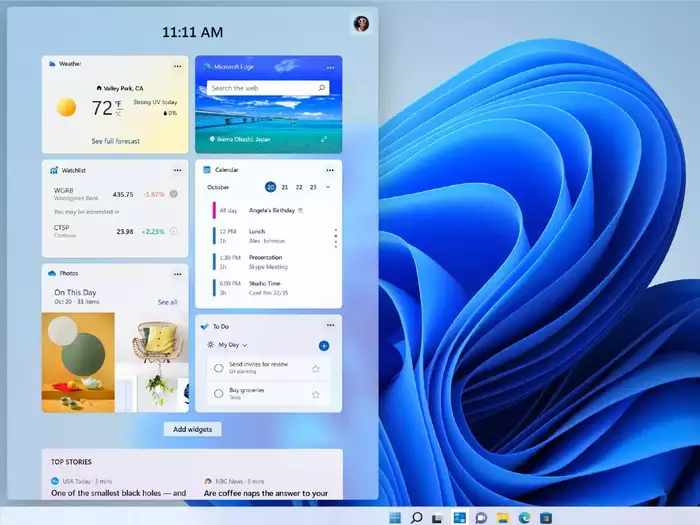
The Widgets panel is divided into two sections: a top section that displays the current weather, photos saved in your OneDrive, sports scores, and other information, and a news section that displays the top headlines and news articles relevant to you.
How To open The Widgets panel
- Because the Widgets panel has its own icon in Windows 11, you can open it by clicking on the icon (which looks like a window with two rectangular sections in white and blue colour) or swiping left if you have a touch screen display. Alternatively, you can open the panel by pressing the Windows key + W.
- When you open the Widgets panel, you’ll see some common Microsoft widgets at the bottom of the panel, such as weather updates, sports scores, your OneDrive images, and top headlines and news.
Next, we will see how you can adjust the widgets and customise it.
How To Customise The Windows 11 Widgets Panel
- To reposition your widgets in the panel, long-press on the top of the widget you want to reposition and then release the press.
- For more options, there is a three-dot icon in the top-right corner of each widget. You can change the size of the widgets, remove them, or customise them to your liking here.
- You can change the size of the weather widget, for example, from large to medium to small. You can also choose whether you want to see the temperature in Celsius or Fahrenheit.
- To learn more about a widget, simply click on its name in the top-left corner, which will take you to a separate page with more details.
- You can also add widgets to the Widgets panel by clicking the Add widgets button between the top and news sections. You can browse through all of the available widgets and select which one you want to see in the panel. All of the widgets available right now are from Microsoft, but with future OS updates, you can expect to see more third-party widgets.
Customise the News feed
The top stories section is below the Add widgets button in the News feed, followed by individual stories. These stories include reaction buttons similar to those found on Facebook, allowing you to respond with a variety of emoticons such as a heart, thumbs-up or like, angry, sad, and others). The News feed can be tailored to your preferences and interests. This is how you do it.
- You can choose to see more or fewer stories on similar topics, hide stories from that source, save it for later, or report the storey by selecting the three-dots icon next to each news storey or headline.
Personalise your interests In Windows 11 Widgets
- When you click the “Add widgets” button, you’ll be taken to a page where you can manage your interests. You can also access the same page by selecting manage interests from the three-dot icon next to a news storey.
- This will open the Microsoft Start page, the Edge browser’s settings page, where you can select your interests, which will instruct Microsoft to show you news stories that may be of interest to you. You can select your interests from a variety of categories, including News, Sports, Travel, Health, and Entertainment. When you click on “Sports,” you can choose from a variety of topics such as cricket, football, and other sports.
- You can also view your “saved” news items, “history” of articles you’ve read, and personalise your experience by changing the language by clicking “Experience Settings” on the same page.
- Some features, such as the weather widget, reaction buttons, and the finance widget, can also be turned on or off.
| Press-Wire Homepage | press-wire.org |